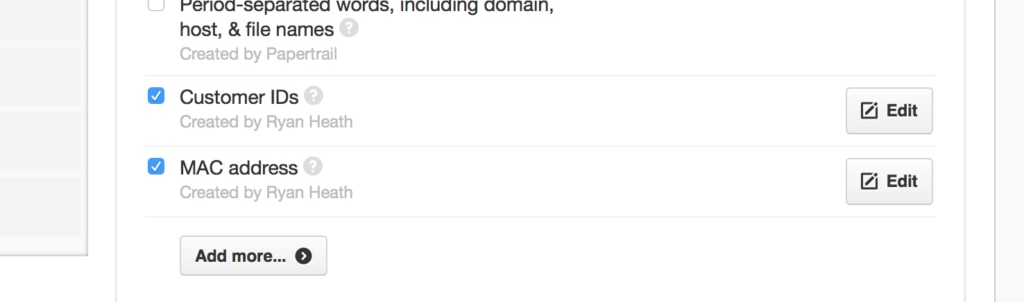-
Administrator Guide
-
Collect Logs
-
Collect Logs: Apps & Services
- ESXi
- Routers network hardware
- Apple iOS and macOS
- Unix and BSD system logs
- C# and .NET (NLog)
- C# and .NET (log4net)
- Java logback
- Android
- Kubernetes cluster logging with rKubelog
- haproxy
- Advanced Unix logging tips
- Perl
- Windows
- Kubernetes
- Erlang
- Node.js
- Java log4j
- JavaScript
- Unicorn
- PHP
- Docker
- systemd
- Ruby on Rails
- MySQL
- Unix and BSD text log files (remote_syslog2)
- Redis
- Go
- Python
- Elixir
- IIS
- Embedded devices or proprietary systems
-
Collect Logs: Hosting Services
-
Collect Logs: Integrations
-
Manage Logs
- Groups
- Log flood detection
- Web Hooks
- Log colorization
- Linking to logs
- JSON search syntax
- Settings API
- Log destinations
- Alerts
- Command-line client
- Log filtering
- HTTP API
- Automatic S3 archive export
- Managing Senders
- Permanent log archives
- Mapping senders to groups
- Search syntax
- Click-to-search
- Log search API
- Event Viewer
-
Send Logs for Analytics
-
SolarWinds Users & Orgs
-
Support and Security
-
What's New
Click-to-search
Here’s how to tell Papertrail to turn pieces of your log messages into click-to-search elements. When those elements are clicked in the event viewer, it shows surrounding messages that match that element.
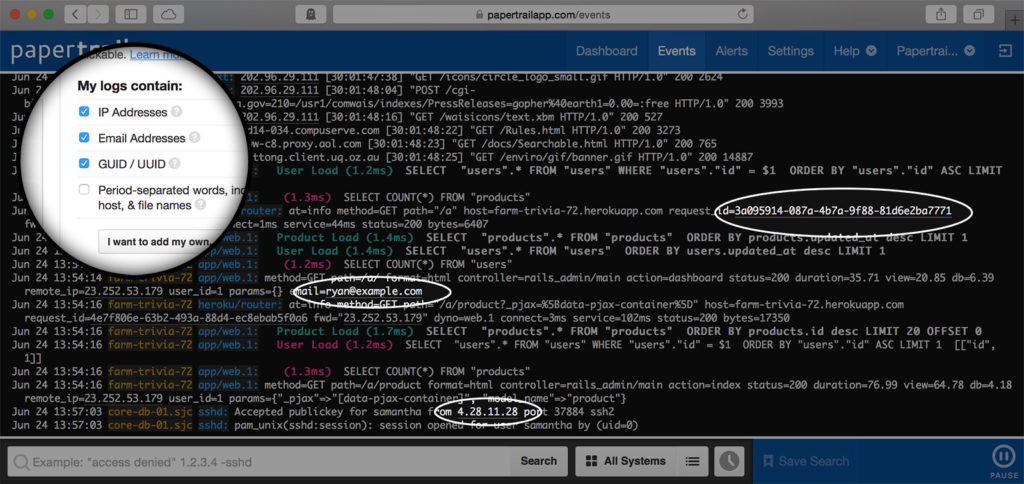
Examples
Situations where you might want to use click-to-search:
- Web logs: Each line in your access log contains an IP address. To click the address to see other lines containing the same address, enable IP Addresses.
- Custom app logs: Your custom application logs contain user IDs with the format
"user_id=1234". Creating a custom clickable element with the regular expressionuser_id=\d+would make the string “user_id=1234” clickable.
Custom elements can also apply to email addresses, request IDs, domain names, source code filenames, or any other parts of a log message — you get to decide.
How can I start using it?
Visit the Event Viewer tab in the account settings to see a list of the available clickable elements, then enable (or disable) particular elements.
The whole organization sees the same list of clickable elements (including any custom elements), but enabling and disabling elements will only affect your view. So don’t be concerned that you’re enabling an element for a colleague who might not want it.
Default clickable elements
Papertrail creates several common elements to start with:
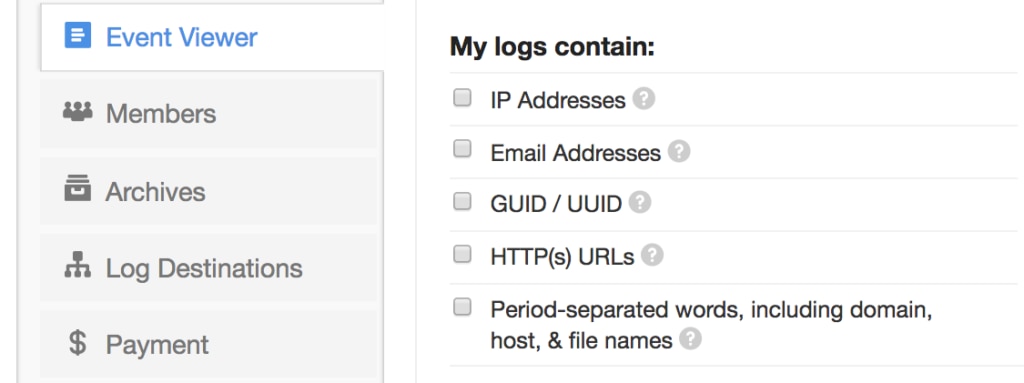
These are maintained by Papertrail and can’t be modified. You can create as many custom elements as you like.
Custom clickable elements
To create custom elements, click I want to add my own… at the bottom of the list (or Add more… if there are a few already):
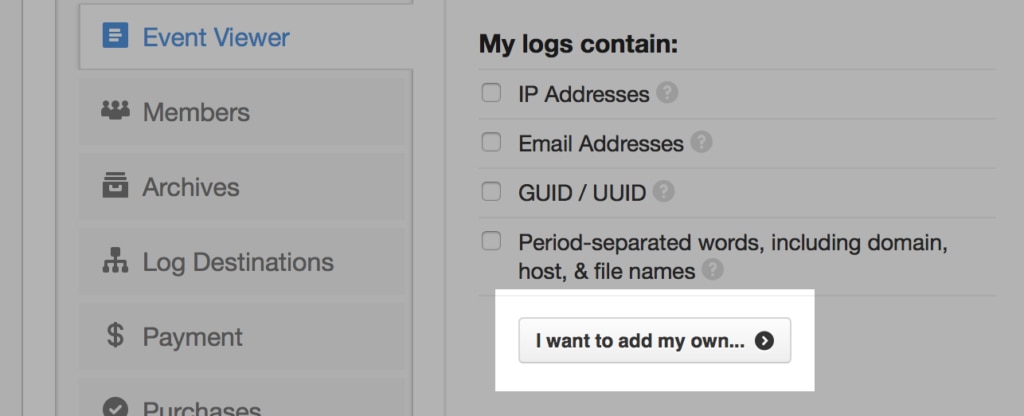
to see the form to add and manage elements:
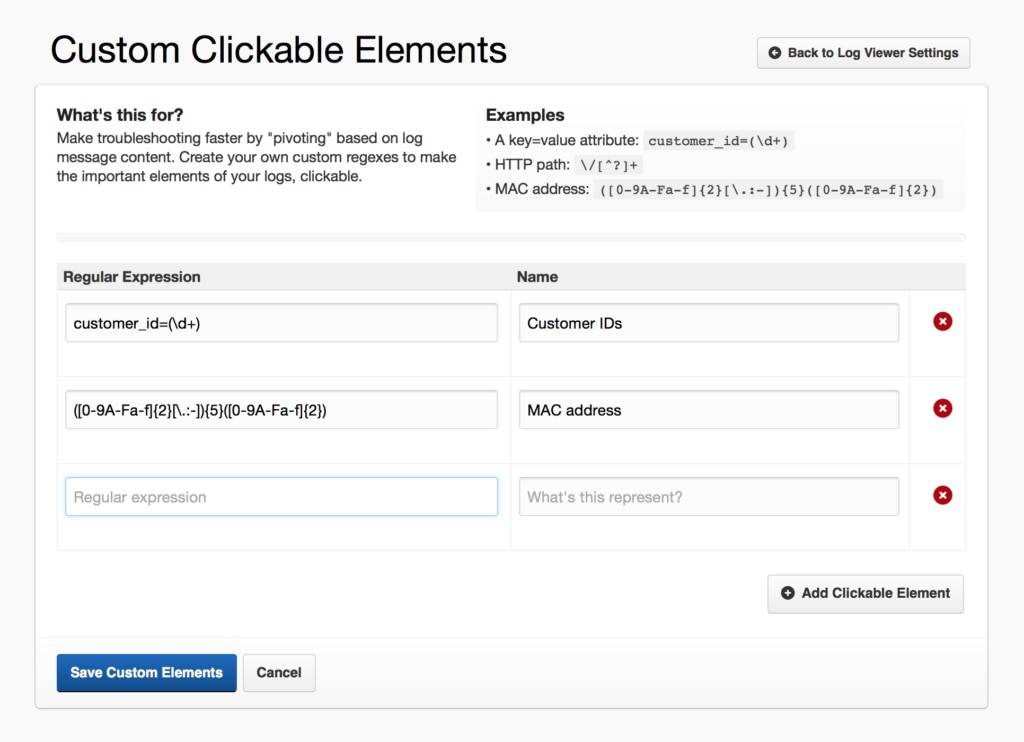
When finished, save the custom elements and click Back to Event Viewer Settings. The newly-created custom elements will be in the list for activation.