Alerts
Here’s how to receive certain log messages to email or send them to services like Slack, Librato, PagerDuty, Campfire, and your own custom HTTP webhooks.
Introduction
Papertrail can notify external services when new log messages match important searches. These notifications can happen every minute (like for a monitoring system), every hour, or every day, and only occur in periods when Papertrail receives new matches for a given search.
For background, see the search alert announcement blog post.
Interested in alerting when something doesn’t happen, like a cron job that doesn’t run? Check out Inactivity alerts.
Create alert
To create an alert, save a search, then attach an alert.
- Save a search. In Events, search for the logs that Papertrail should alert on. Once the matches are refined, click Save Search:

- Attach an alert. Give the new saved search a name, and click Save & Setup an Alert:
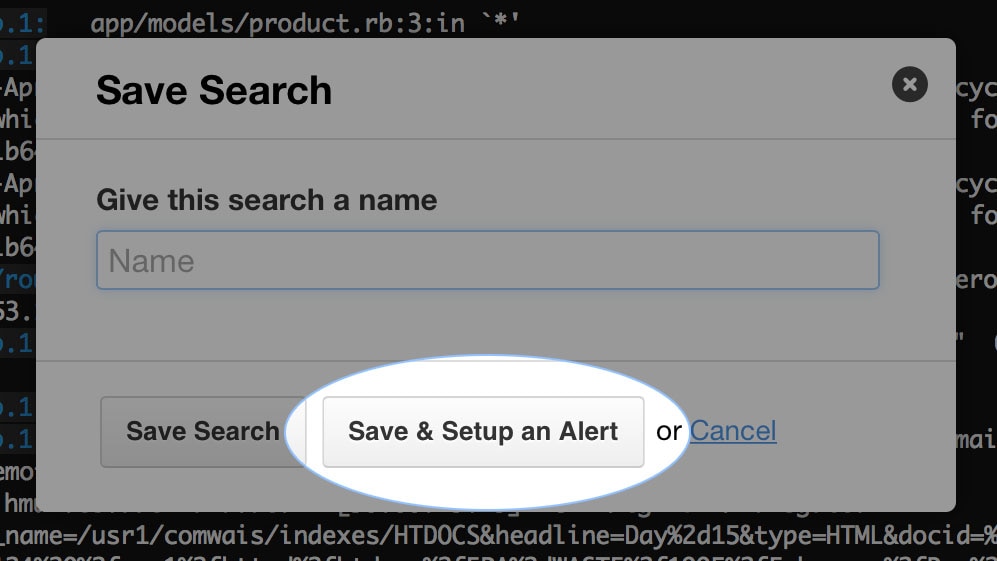
Existing search
To add an alert to an existing saved search, visit the Dashboard, click the pencil icon on the saved search, then click New Alert.
Configuration
After following the instructions above, the last step is to choose the alert service and configure it. The Choose a Service page looks like this:
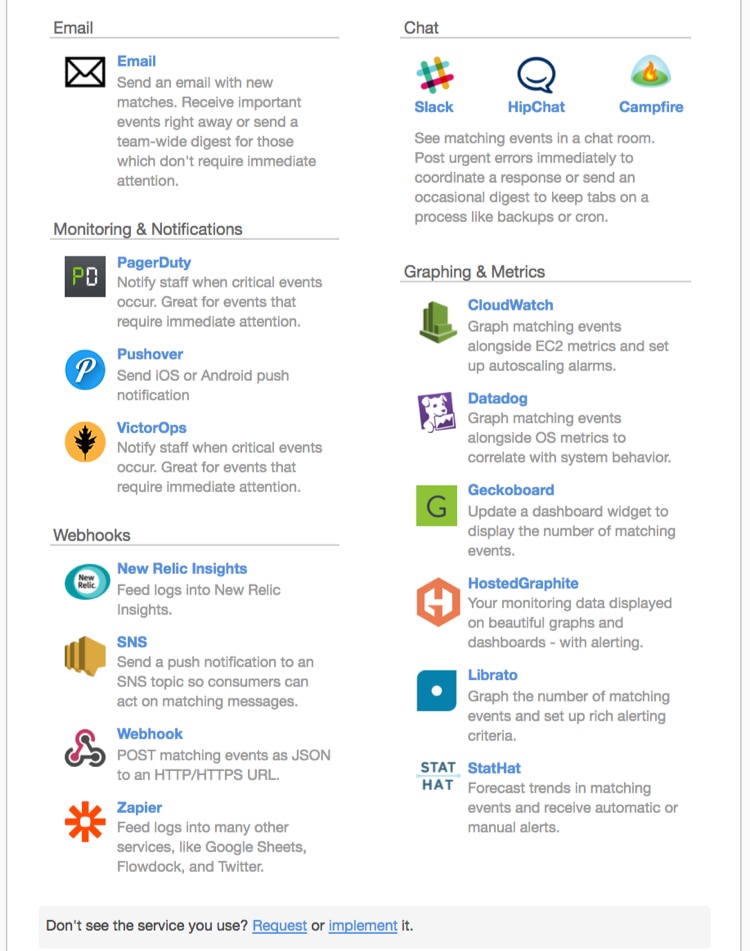
Supported services
Papertrail can notify a few different types of services.
Chat
- Campfire: send a chat message to a Campfire room with the logs and a link. More.
- Slack: send a chat message to a Slack channel with the logs and a link. More.
Monitoring and notifications
- Emails: send an email to a set of addresses of your choosing.
- OpsGenie: Open and close OpsGenie alerts, like to deliver notifications in accordance with an on-call rotation or team escalation process. More.
- PagerDuty: invoke an alert escalation policy, such as to generate push notifications and text messages. More.
- Pushover: Send iOS or Android push notification. More
- VictorOps: Notify staff when critical events occur. More
Graphing and metrics
- Cloudwatch: Graph matching Papertrail log events alongside EC2 metrics and set up autoscaling alarms. More.
- Datadog: graph the number of occurrences as Datadog metrics. More.
- GeckoBoard: update a custom “number” widget with the count of matches. More.
- HostedGraphite: graph the number of occurrences as HostedGraphite metrics. More.
- Librato: graph the number of occurrences as Librato metrics. More.
- StatHat: graph the number of occurrences as StatHat metrics. More.
Webhooks
- New Relic Insights: graph, analyze, or alert on log data.
- SNS: deliver to Amazon Simple Notification Service. More.
- Webhook: notify a HTTP URL of your choosing. See Web hooks.
- Zapier: Feed logs into many other services, like Google Sheets, Flowdock, and Twitter. More.
In addition, Papertrail has non-alert integrations with services like Honeybadger and New Relic transaction traces. Expand the “Integrations” sidebar menu section for additional integrations.
Schedule
Alerts are processed every minute, every hour at about the minute that the alert was created, and every day at about 5 AM in the timezone which the alert’s messages will be timestamped to. Examples:
- A daily alert with a timezone of Eastern Time will be invoked around 5 AM Eastern Time.
- An hourly alert created at 5:43 will be invoked around 6:43, 7:43, and so forth.
NOTE: Alerts are not guaranteed to start and end on the same second. The impact of this is that 2 alerts with the same interval, that are associated with the same saved search, may not be triggered at the same time.
For example, say that one matching log line arrives at 09:01:10. A per minute alert that considered log lines from 09:00:09 – 09:01:09, wouldn’t find any matches. Another alert that had a start time of 1 second later would fire as expected.
Daily alert at a specific time
Daily alerts fire at approximately 5 AM in the timezone associated with the alert. The latter can be used to change when the alert executes in local time.
For example, if a daily alert needs to run at 8 AM Pacific standard time (GMT-8), it could be implemented by setting the alert’s timezone to Samoa (GMT-11).
Note that timestamps inside alert notifications will also reflect the alert’s timezone.
Minimum threshold
Optionally, choose how many matching events must occur in the time interval chosen. For example, if a search alert runs every 10 minutes and should only be invoked when 5 or more events occur during that window, enter 5. The default and most common value is 1, which means to invoke the alert any time at least one matching message has occurred.
Log velocity notifications
This can also serve as finer-grained notification when log velocity changes significantly. To use alerts as fine-grained velocity notifications, create a search that matches all logs (such as " "), then an alert with a relatively high minimum threshold. For example, a 1-minute alert interval could have a minimum of 24,000 in a minute, or an average of 400 per second.
Note that thresholds higher than 25,000 per minute (just over 400 per second) can’t be tracked this way, because of the 25,000 maximum on search results per invocation.
Maximum
For each alert invocation, Papertrail will truncate matching log messages to at most:
- 25,000 log messages, and
- 10 megabytes of JSON-encoded log messages (including related fields)
Custom services
To create your own alert service or extend the set of services that Papertrail supports, visit Web hooks.
Inactivity alerts
The above instructions cover the setup for alerting on matching events, but what about when no events were sent because something didn’t happen? When a cron job, backup, or other recurring job doesn’t run, it’s not easy to notice the absence of an expected message. But Papertrail can do the noticing for you.
Set up an inactivity alert
Follow the usual process to create a search and set up an alert. Then, from the create/edit alert form, choose Trigger when … no new events match.
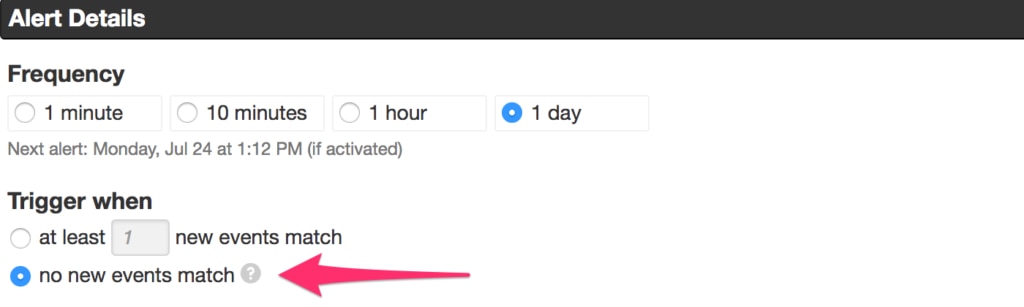
Once saved, the alert will send notifications when there are no matching events within the chosen time period. Use this for:
- cron jobs
- background jobs that should run nearly all the time, like system monitors/pollers and database or offsite backups
- lower-frequency scheduled jobs, like nightly billing
Inactivity and metrics integrations
The metrics services that are supported by Papertrail don’t allow configuration of inactivity alerts. Inactivity alerts only fire when there are no matching messages, and sending either 0 or nothing to a metrics service would not provide useful data.
Example
If you have cron jobs, backup jobs, or other recurring or scheduled jobs, they probably generate logs already. Here’s how to have Papertrail tell you when they don’t run, or run but don’t complete successfully:
- Search for the message emitted when a cron job finishes successfully (example: cron).
- Click Save Search.
- Attach an alert, like to notify a Slack channel or send an email.
No logs? No problem.
Occasionally, a recurring job doesn’t generate log messages on its own. For those, use the shell && operator and logger to generate a post-success log message. For example, ./run-billing-job && logger "billing succeeded" will send the message billing succeeded to syslog if and only if run-billing-job finishes with a successful exit code. Use "billing succeeded" as the Papertrail search.
Questions?
Give inactivity alerts a try and if you have questions or feedback, contact us.