Last updated: October 2025
As web applications become more complex, a need for monitoring and observation emerges. Configuring NGINX logs can be challenging; misconfigured logs can result in the loss of critical data or excessive storage usage. Additionally, incorrect configuration may expose your server to security vulnerabilities.
This post is a comprehensive guide on logging with NGINX. We’ll examine the configuration of NGINX logs and potential aspects to watch out for, ensuring you can fully leverage the potential of NGINX logs while maintaining the security of your web server.
What Is NGINX?
NGINX (pronounced “engine-x”) is a high-performance and reliable web server, reverse proxy server, and load balancer capable of handling vast amounts of traffic for the internet’s busiest websites. NGINX is performant, scalable, and versatile. One of the critical features of NGINX is logging, which involves systematically recording events and data, such as HTTP requests, responses, and errors. NGINX offers flexible logging features that capture valuable details, allowing you to understand the behavior of your web server, particularly when troubleshooting.
Where Can I Find the NGINX Logs?
You’ll find NGINX logs in the directory specified in your NGINX configuration. This is the default /var/log/nginx/ path, but it may vary depending on your configuration. NGINX offers two different files for logging valuable web server data. Those two files are error_log and access_log. The access_log stores information about web client requests, and the error_log stores other unexpected or informative messages.
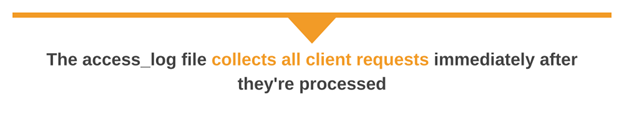
Configuring access_log
The access_log file collects all client requests as soon as they’re processed. It provides a great way to log which pages users are requesting from your web server. You can choose where to write the access_log data using the following configuration file syntax:
access_log path [format [buffer=size] [gzip[=level]] [flush=time] [if=condition]];
access_log off;Specifying format allows you to use a custom format in your logs using variables such as the number of bytes sent to the client ($bytes_sent) or the request length ($request_length).
Normally, NGINX logs every transaction it processes in the access_log. The if=condition parameter provides a powerful way to perform conditional logging, storing access log messages only if a specified condition is true. For example, if you only want to record requests returning an HTTP 404 status code, you can use the following snippet:
map $status $should_log {
404 1;
default 0;
}
access_log logs/access.log combined if=$should_log;With this change, any requests completed successfully (2xx), redirected to another page (3xx), or encountered a server error (5xx) will not be logged in logs/access.log—only 404 errors will be logged.
If you have more than one virtual host or multiple HTTP, server, or location directives, then sometimes it’s handy to be able to disable logging at the current directive level, and the special off value was created for this purpose. The following configuration line shows how you can prevent NGINX from writing access information to any access_log target at the current level:
access_log off;NGINX Log Severity Levels
NGINX supports a wide range of severity levels, making it easy to log the information that matters to you. We can use each level with the error_log directive to set the minimum level at which we log messages. Here are the supported levels in order from lowest to highest, along with a guide on how they’re used:
debug: Debugging messages that are not useful most of the time.info: Informational messages that are worth knowing.notice: A normal but significant event happened, and it should be noted.warn: Something unexpected happened; however, it’s not a cause for concern.error: Something failed.crit:A critical condition occurred.alert: Immediate action is required.emerg: The system is unusable.
For a more detailed explanation of the configuration options, refer to the NGINX access_log documentation.
Configuring error_log
By default, the error_log file captures all log messages at the error severity level. This means it’s primarily used for understanding fatal or critical messages to aid in troubleshooting. The default location for error_log is logs/error.log. The way NGINX stores error messages is flexible and—along with allowing you to write messages to a file—it also supports sending error_log messages to stderr or the syslog daemon.
If you’re running NGINX open source 1.5.2 or newer, you can also send error_log messages to more than one place at a time by specifying multiple error_log directives on the same configuration level.
If you want to log all messages at or above the warn log severity, make the following configuration change:
error_log logs/error.log warn;Logging to Syslog With NGINX
The access_log and error_log directives support sending messages to a syslog daemon using the syslog: string in your configuration. The following snippet shows the syntax for using either of the directives with a syslog daemon:
http {
error_log syslog:server[,facility=][,tag=][,severity=];
…
}For example, to direct all error_log messages with warn or higher severity to the syslog daemon, use:
error_log syslog:server=192.168.1.1 severity=warn;You can customize the syslog configuration to suit your environment by using the syslog parameter, as described in the NGINX syslog documentation.
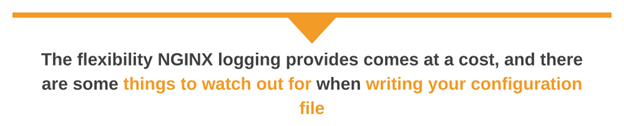
Things to Watch Out For
The flexibility NGINX logging provides comes at a cost, and there are some things to watch out for when writing your configuration file. We’ve already covered the ability of NGINX to override logging configurations at the directive level, and this feature is handy for logging extra information whenever users access specific paths—such as logging extra traffic information for any users accessing the /private URI. However, using nested access logs can quickly become complex, and you should exercise caution when utilizing this feature.
Writing access_log entries to a file on disk can degrade server performance and increase the response latency for user requests. For web servers needing to maintain high performance, NGINX provides a way to write log messages to a cyclic buffer in memory, completely bypassing the disk. Extracting these logs involves more than reading a file, so you should only use this if performance is critical for your workload.
To use this feature, configure your version of NGINX using the --with-debug option. You can check if this is the case by doing this:
$ nginx -V 2>&1 | grep -- '--with-debug'
configure arguments: --with-debugInside the configuration file, you can enable writing log entries to memory with the following snippet:
error_log memory:32m debug;
...
http {
...
}This will write all log messages at the debug level. Extracting the log messages from memory involves using GDB to connect to the NGINX process and copy and paste the following script at the prompt:
set $log = ngx_cycle->log
while $log->writer != ngx_log_memory_writer
set $log = $log->next
end
set $buf = (ngx_log_memory_buf_t *) $log->wdata
dump binary memory debug_log.txt $buf->start $buf->endThen quit GDB using Ctrl-D. The above script will write the contents of memory to the debug_log.txt file, where you can read it as usual.
Conclusion
NGINX enables you to log routine accesses and unexpected errors in separate files for later analysis and troubleshooting. You can customize the format of the access_log file to include detailed information about requests. The information may include the number of bytes sent to the client or the request length. Conversely, the error_log directive allows you to control the minimum severity level required to log messages. The access_log and error_log directives can transmit log entries to a syslog daemon, which can be extremely handy for developers working with multiple web servers.
And if all of those features aren’t enough for you, you can even write error_log entries to a memory buffer. By doing that, you avoid writing to disk and reduce the performance impact for busy servers. Analyzing NGINX logs can be overwhelming. As a result, you need an NGINX log analyzer like SolarWinds Papertrail that’ll help you centralize, search through your logs with ease, and aggregate and analyze them effectively, thereby improving your monitoring and troubleshooting venture. To get started, sign up for a free SolarWinds Papertrail trial today.
Frustration-free log management. (It’s a thing.)
Aggregate, organize, and manage your logs with PapertrailYou might also want to check out the SolarWinds log collection